Please make sure you are installing the Simplify365 Cleaner with an Account that has Global Admin Permissions, since you need to give admin consent to the App
Via the Team App Store
1. Visit Microsoft Teams App Store and search for Simplify365 Cleaner
You can use the Link below to directly open the Simplify365 Cleaner App Dialog
Open Teams
Alternatively, you can open Microsoft Teams by going to https://teams.microsoft.com (or use the desktop app).
Navigate to the Teams App Store…
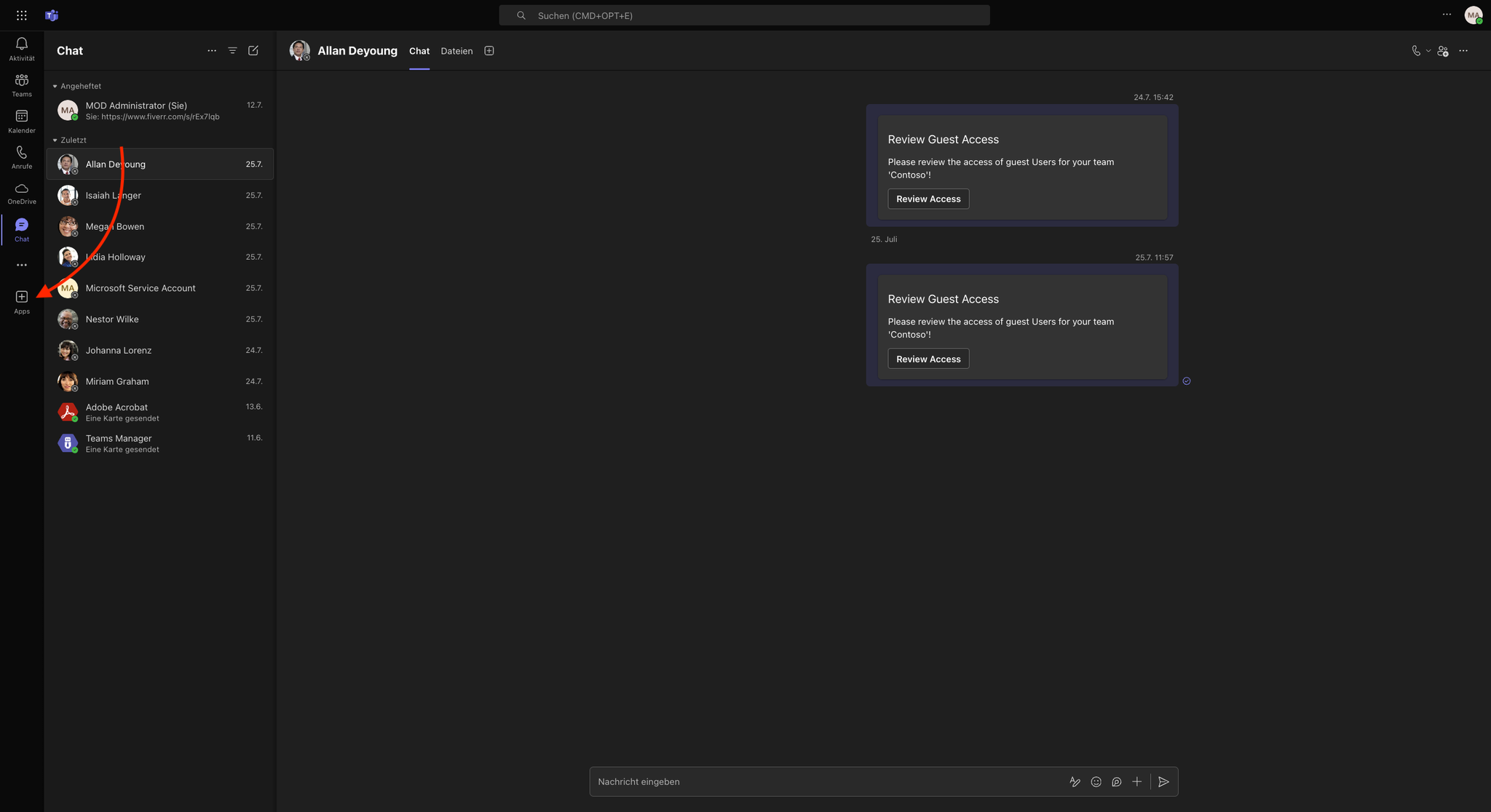
…search for Simplify365 Cleaner…
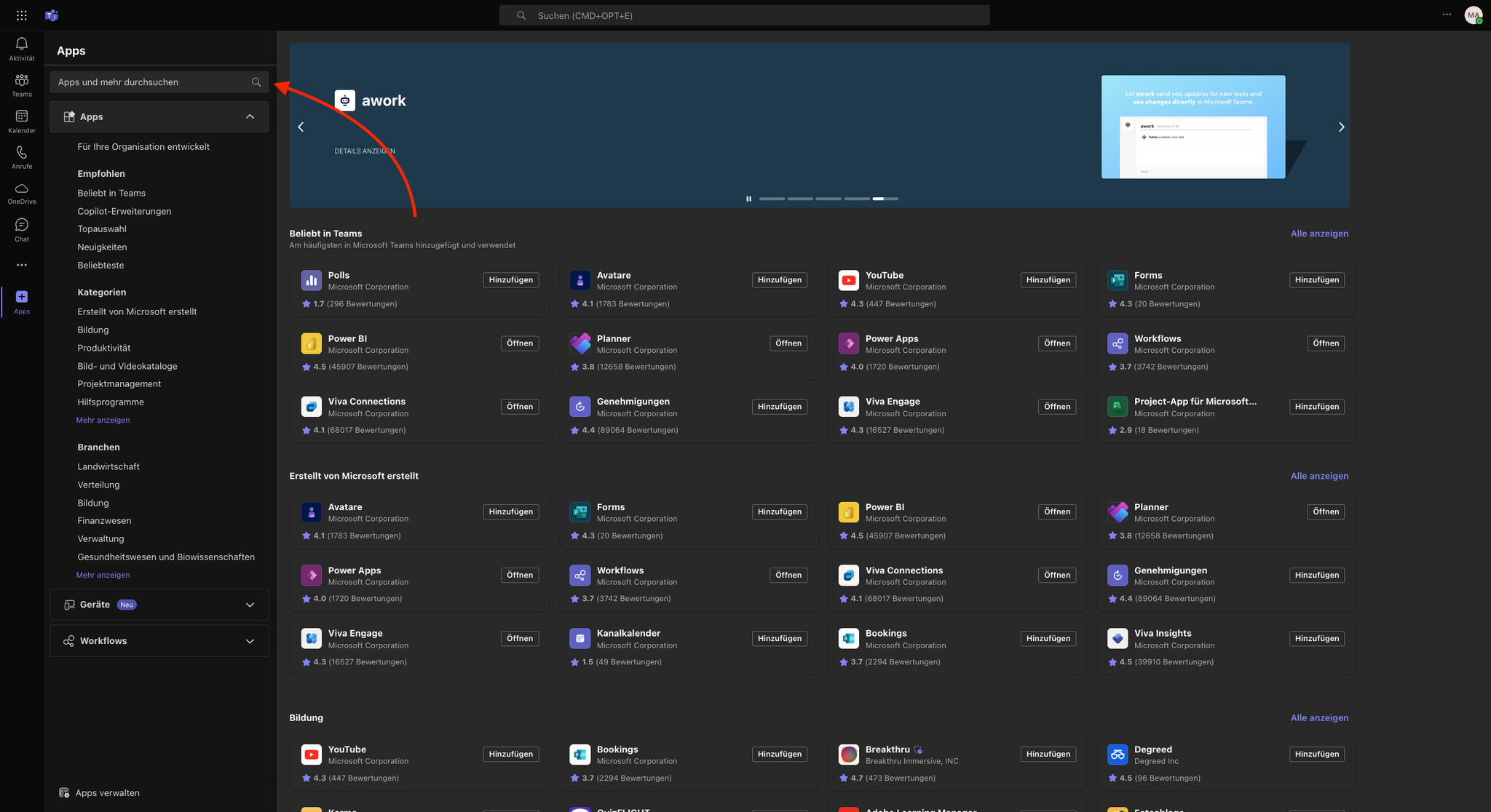
…click on the App Card…
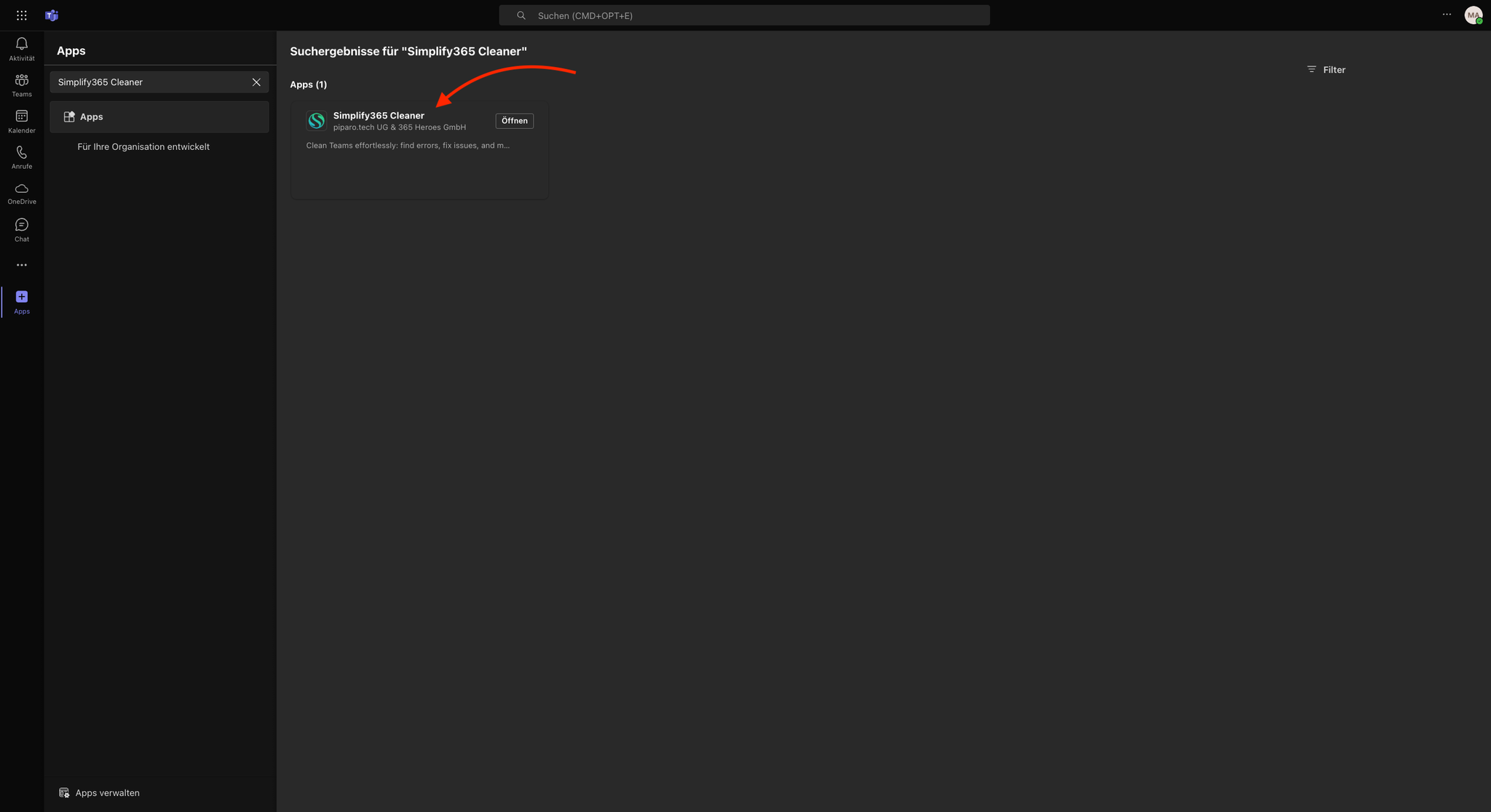
…and click on Add
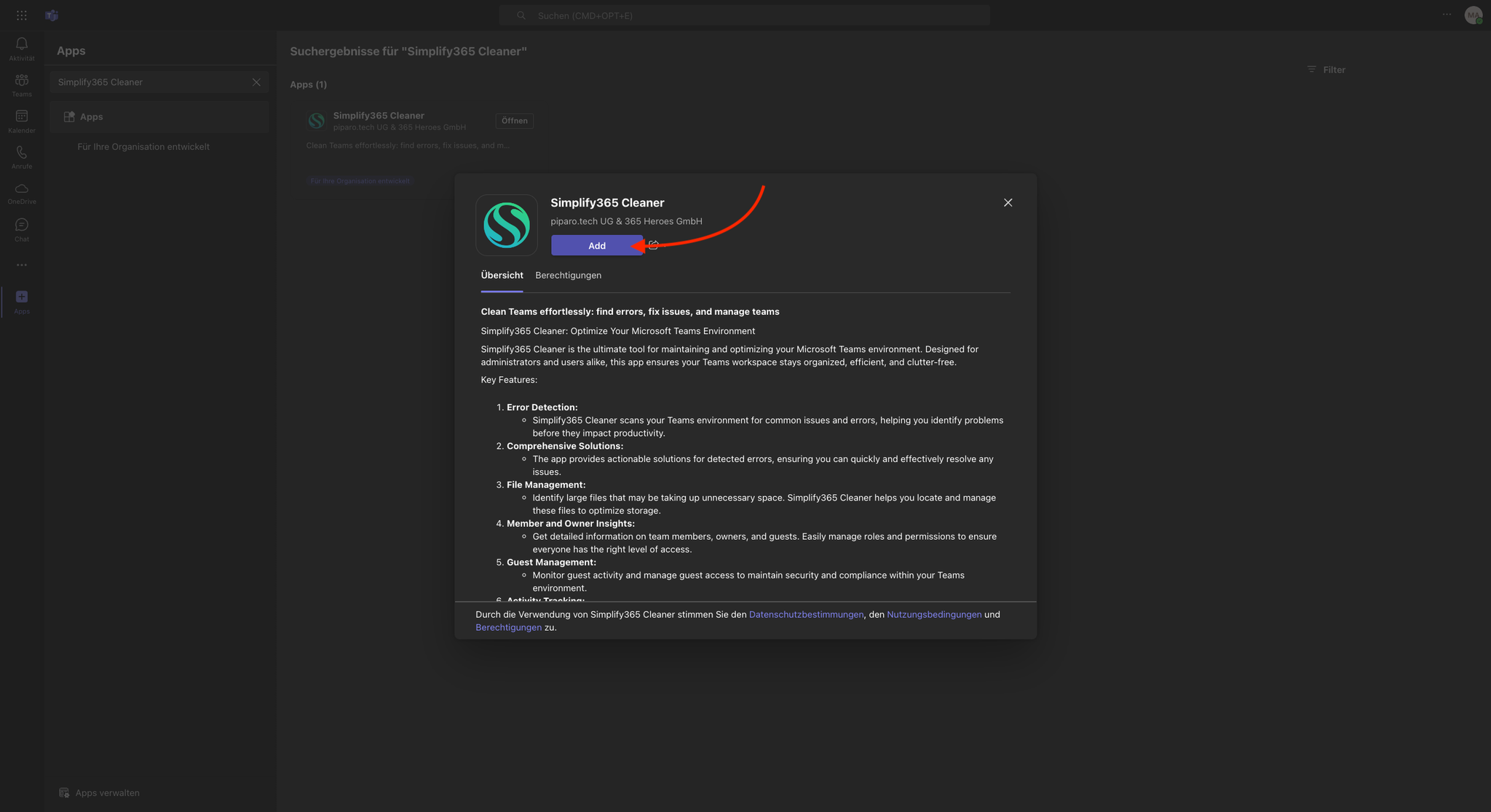
2. That's it
Now you can follow the in-app instructions to install the App
If you got a ZIP File from us
If you are one of the lucky people that get a ZIP File from us that means you are able to Test our App or a Version of it that is not (yet) available to the public 🥳
To install it also visit the Teams App Store like described above and click on “Manage your Apps” and on “Upload an app”
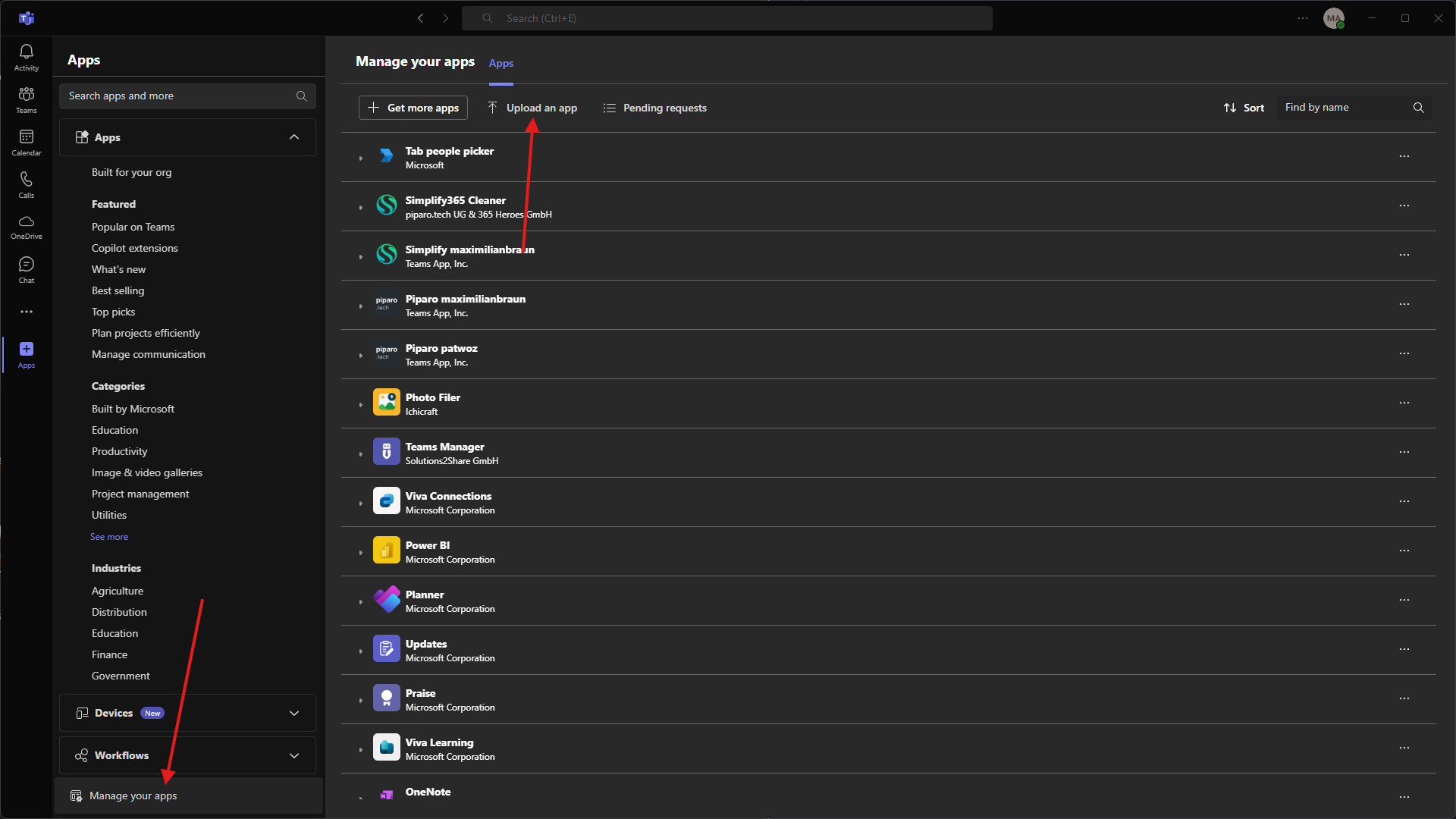
Then its important that you click on ”Upload an app to your org’s app catalog” and select the zip file.
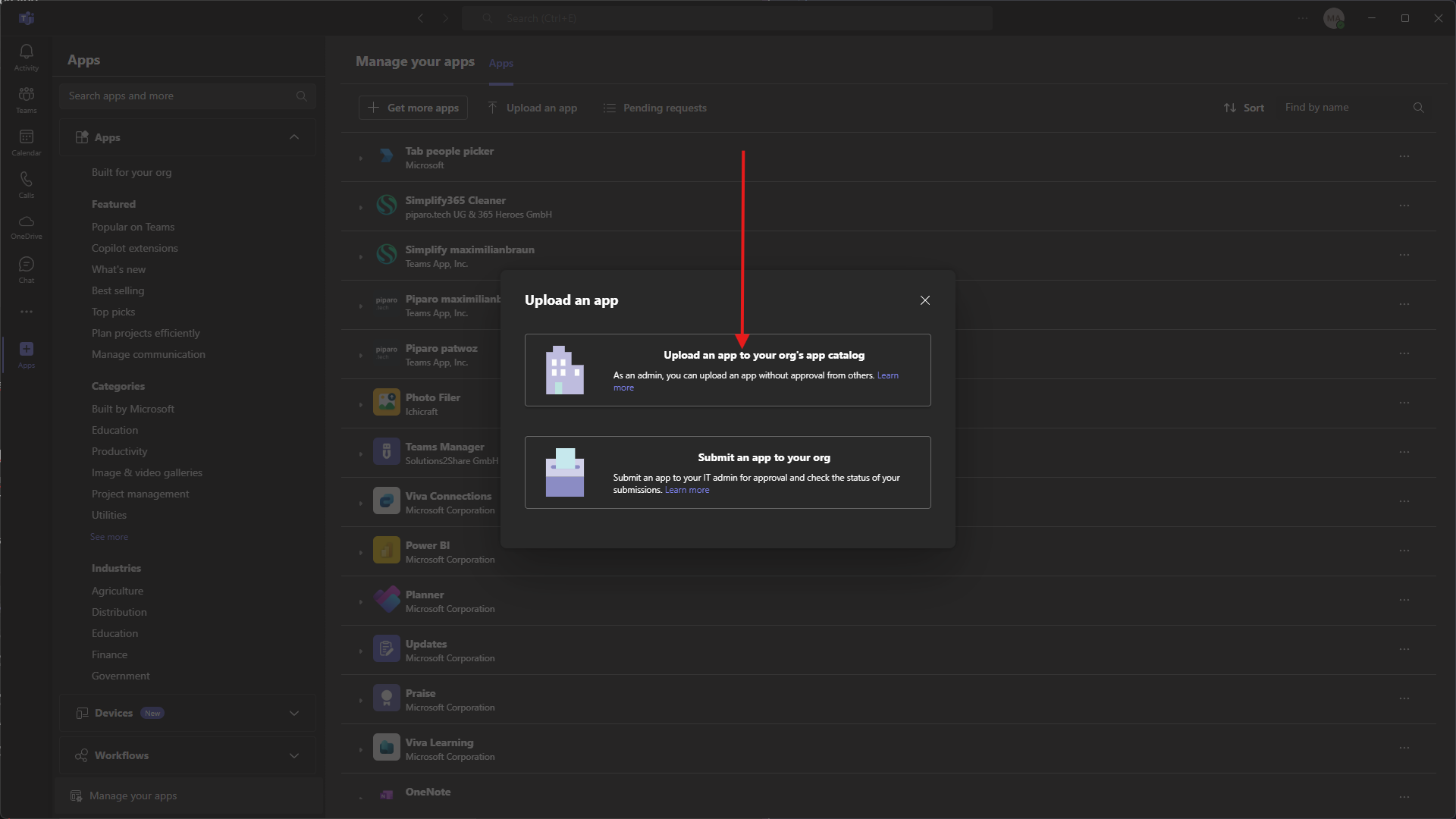
After that you should get the Dialog like above where you can Add/Install the app.
Then just follow the Apps instructions on how to setup everything.
Finding your Tenant ID
If you are in contact with us regarding our App chances are high we need your tenant id to identify possible problems that you are facing.
In that case you can find your Tenant ID by going to https://entra.microsoft.com and clicking on Overview in the left sidebar.
Then you should find your Tenant-ID in the middle of your screen
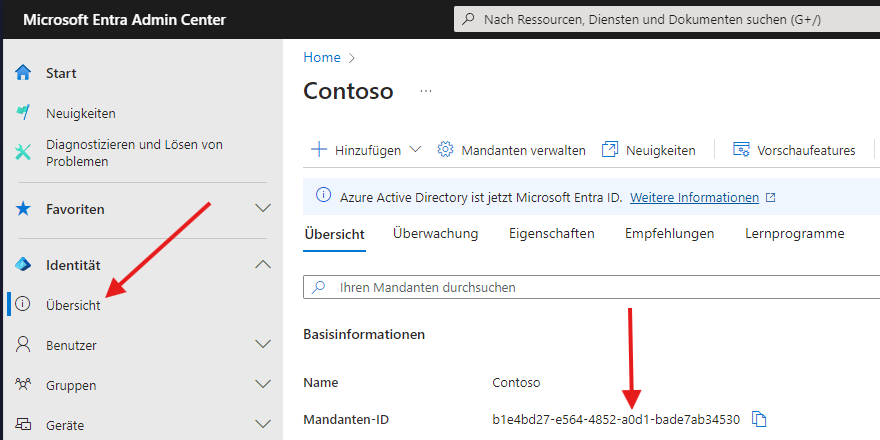
Start a free Trial
If you haven’t contacted us regarding a premium Trial you’ll have to register for a free Trial.
Click on “Register”
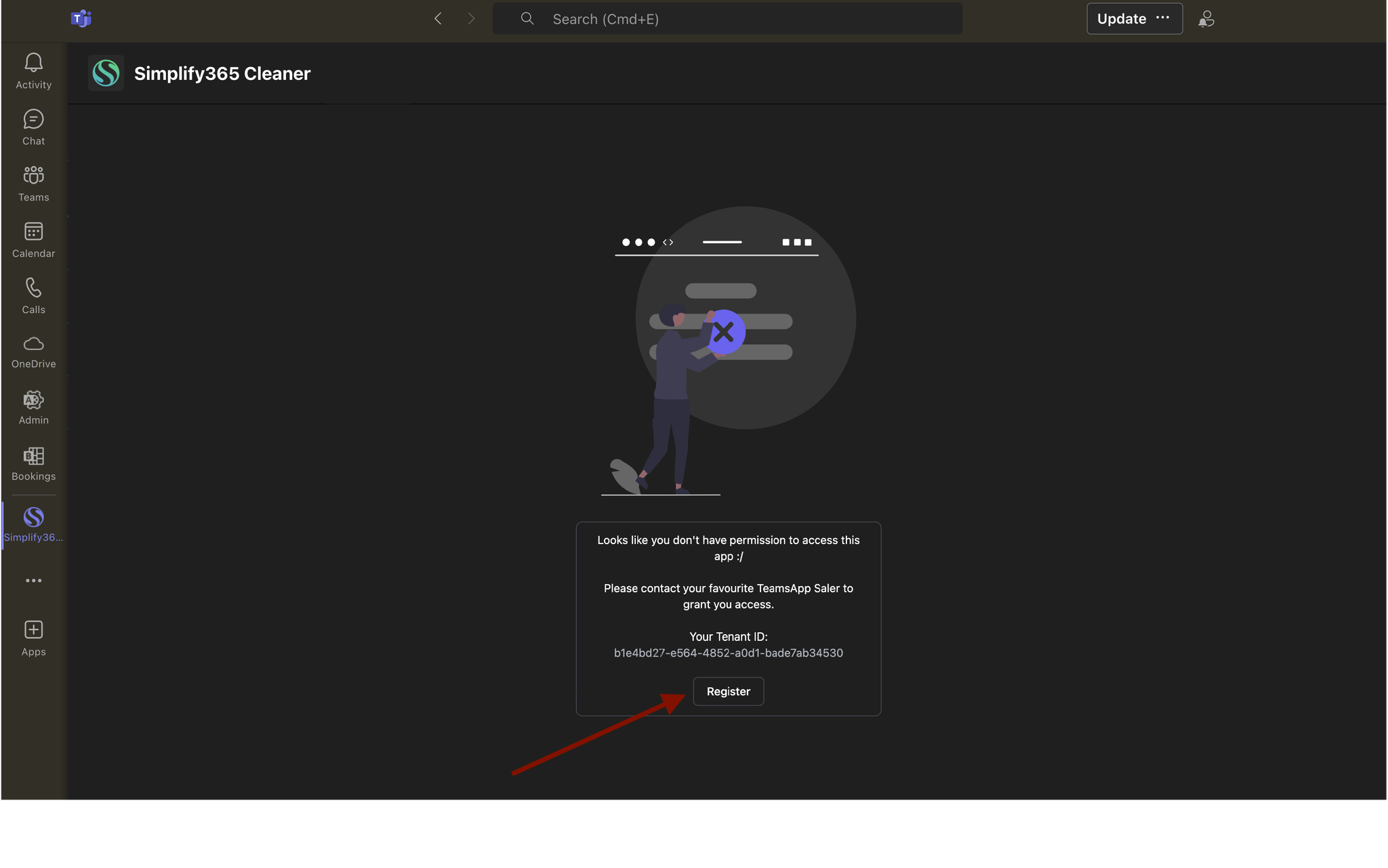
… and fill out the form …
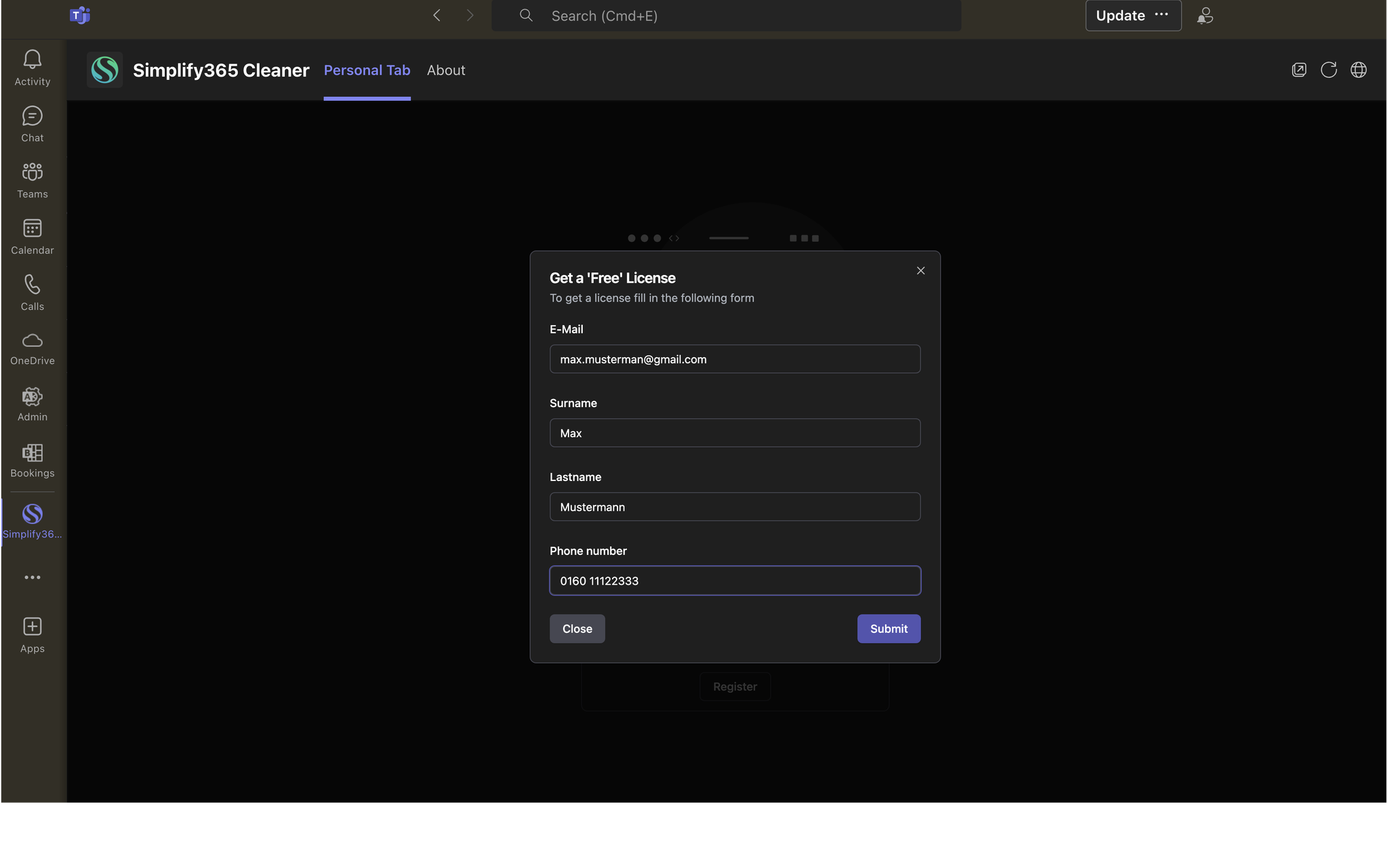
Now you can look around but can’t execute actions. For a premium Trial please contact info@piparo.tech